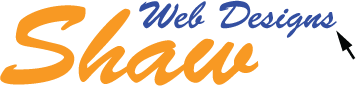If you have not used or upgraded your current WordPress theme in the last five years, you may not recognize it. Long gone is the Classic Editor, with the introduction of WordPress 5.0 in 2018 and the Gutenberg block editor as the default built-in editor. The block editor uses blocks that add text, media files, and layout elements, giving you more flexibility to build content. It’s a modern way to edit your website in WordPress, not a drag-and-drop design tool, but a long cry from the Classic Editor.
The block editor is part of WordPress core. It works with your theme styles and settings and you can add custom CSS for blocks. It also comes with a set of default blocks for commonly used content elements. One of the nicer features is that you can save and reuse blocks and save them as patterns, which was first introduced in WordPress 5.5.
Another major change has come by way of the WordPress Block Themes. First introduced in WordPress 5.9, these themes support full site editing (FSE), which means you can also edit theme templates within your Dashboard.
WordPress full site editor comes with blocks for site logo and navigation menus, eliminating the need for widgets for menus. One of the more advanced blocks is the query block gives you the ability to create custom post queries based on specified parameters without code.
With WordPress FSE theme, you can edit your theme’s templates like header, footer, index, and any custom created templates from the Dashboard using the block editor. With the block editor, you have more control over the theme’s templates layouts and can customize quite a bit. One of the setbacks is that in order to change a navigation menu, you need to edit a Template Part, which is unnerving if you have a client manage menus. Since it is easier to access the theme templates to create, it also means it is also easy to access the theme templates and make errors.
I highly recommend that you export your theme once you have completed it and store a copy somewhere safe, just in case you need it later. Yes, a backup is also good, but with the theme export it is just as easy to copy and paste the template file and restore the template exactly how it was created.
One of the nicest things about WordPress is that it is always moving forward and is continually under development. Learn how Shaw Web Designs can help plan an upgrade of your website to a more modern theme that supports all of WordPress’s new features.